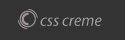Google Chrome
Google Chrome Reset browser settings
- Refresh your page - press the F5 key on your key board ..... if this doesn't work you can try:
Google Chrome Reset browser settings
Google Chrome gives you the option to reset your browser settings in one easy click. In some cases, programs that you install can change your Chrome settings without your knowledge. You may see additional extensions and toolbars or a different search engine. Resetting your browser settings will reset the unwanted changes caused by installing other programs. However, your saved bookmarks and passwords will not be cleared or changed.
Reset your browser settings:
- Click the Chrome menu
on the browser toolbar.
- Select Settings.
- Click Show advanced settings and find the "Reset browser settings” section.
- Click Reset browser settings.
- In the dialog that appears, click Reset. Note: When the "Help make Google Chrome better by reporting the current settings" checkbox is selected you are anonymously sending Google your Chrome settings. Reporting these settings allows us to analyze trends and work to prevent future unwanted settings changes.
Resetting your browser settings will impact the settings below:
- Default search engine and saved search engines will be reset and to their original defaults.
- Homepage button will be hidden and the URL that you previously set will be removed.
- Default startup tabs will be cleared. The browser will show a new tab when you startup or continue where you left off if you're on a Chromebook.
- New Tab page will be empty unless you have a version of Chrome with an extension that controls it. In that case your page may be preserved.
- Pinned tabs will be unpinned.
- Content settings will be cleared and reset to their installation defaults.
- Cookies and site data will be cleared.
- Extensions and themes will be disabled.
If you’re still having issues you may have a program installed on your operating system that is updating your Google Chrome settings.
IF THE ABOVE DOES NOT WORK YOU CAN TRY ONE OR ALL OF THE FOLLOWING
- Make sure Adobe Flash Player is up-to-date. Adobe recommends that you install the most recent version.
a) Click on this link or copy/paste into your browser http://get.adobe.com/flashplayer/
b) Uncheck the “optional offer” unless you want it
c) Click on “Install Now” and follow the instructions provided - Make
sure Java is up-to-date. If you are not sure where this is on your
computer or how to update it do the following and you will have the
latest version:
a) Click on this link or copy/paste into your browser http://www.java.com/en/download/index.jsp
b) Click on “Free Java Download”
c) Click on “Agree and Start Free Download” - Make sure Java Script is enabled. Please follow these instructions to enable Java though your Web browser
- Enter about:plugins in the search field.
- Scan for Java and check whether Java is enabled (if the Disable link appears, Java is already enabled)
- Click on the Enable link (if available)
- (Optional) Check the Always allowed box to stop additional Chrome warnings when running Java content