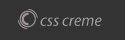Internet Explorer
Refresh your page - press the F5 key on your key board ..... if this doesn't work you can try:
How to Reset Internet Explorer Settings:
- Open the Reset Internet Explorer Settings dialog box do the following:
- Close all Internet Explorer and Explorer windows that are currently open.
- Start Internet Explorer.
Note If you are running Windows 8.1 or Windows 8, start Internet Explorer from the desktop. Changing your settings will affect both Internet Explorer and Internet Explorer that you start from the desktop. - On the Tools menu, tap or click Internet options. If you don't see the Tools menu, press Alt.
- In the Internet Options window, tap or click the Advanced tab.
- Tap or click Reset. If you're using Windows Internet Explorer 6, click Restore Default.
- In the Reset Internet Explorer Settings dialog box, tap or click Reset.
Note Select the Delete personal settings check box if you also want to remove browsing history, search providers, Accelerators, home pages, Tracking Protection, and ActiveX Filtering data. - When Internet Explorer finishes applying the default settings, tap or click Close, and then tap or click OK.
- Exit and then start Internet Explorer.
Notes
- If you close all visible windows, but still get an error message when trying to reset, you might have processes running that are not visible. Restart Windows, start Internet Explorer, and try resetting again.
- If you cannot start Internet Explorer, you can open the settings window by pressing Windows Key + R, typing inetcpl.cpl in the Run box, and then pressing Enter. After the window is open, follow the steps that are described in the "How to reset Internet Explorer settings" section.
IF THE ABOVE DOES NOT WORK YOU CAN TRY ONE OR ALL OF THE FOLLOWING
- Make sure Adobe Flash Player is up-to-date. Adobe recommends that you install the most recent version.
a) Click on this link or copy/paste into your browser http://get.adobe.com/flashplayer/
b) Uncheck the “optional offer” unless you want it
c) Click on “Install Now” and follow the instructions provided - Make
sure Java is up-to-date. If you are not sure where this is on your
computer or how to update it do the following and you will have the
latest version:
a) Click on this link or copy/paste into your browser http://www.java.com/en/download/index.jsp
b) Click on “Free Java Download”
c) Click on “Agree and Start Free Download” - Make sure Java Script is enabled. Please follow these instructions to enable Java though your Web browser.
Internet Explorer - Click Tools and then Internet Options
1. Select the Security tab, and select the Custom Level button
2. Scroll down to Scripting of Java applets
3. Make sure the Enable radio button is checked
4. Click OK to save your preference